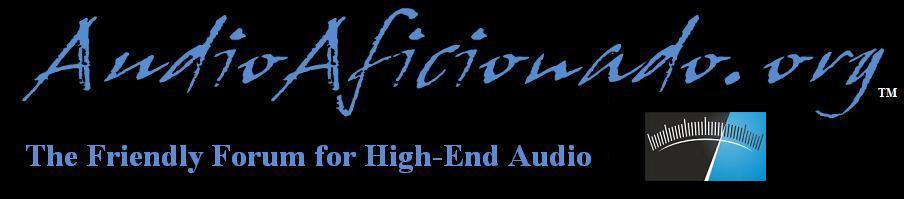
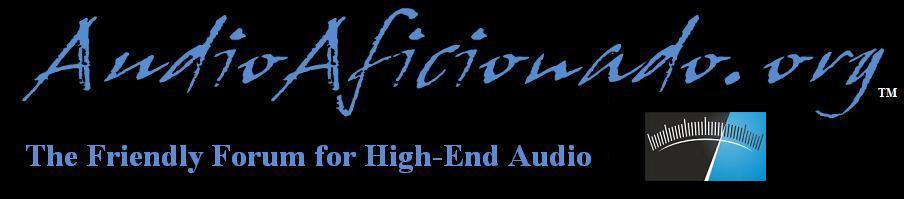 |
|
|||||||
| McIntosh Audio A Tradition of Excellence |
 |
|
|
Thread Tools | Display Modes |
|
#1
|
|||
|
|||
|
Introduction:
So you got yourself a McIntosh MB100 and you are an Apple computer/iPad/iPhone user. Congratulations and you are in luck! I hope my lessons learned save you the countless hours I spent figuring out some of the bugs… and, of course; there are many more I am sure - I either haven’t found them or figured out how to deal with them yet - well, I’ have found a few. More on that in another post as there is simply too much to discuss without loosing focus. And for those Microsoft/PC users. I will provide instructions in a separate post titled: MB100: HOW TO INSTRUCTIONS [PC/Microsoft USERS: manage the local MB100 drive at a granular level] Focus: Manage the local MB100 drive at a granular level using OS X and IOS. Assumptions: You have read your manual cover-to-cover and have set it up and are able to access the MB100 GUI. I will outline some of facts about the device not documented within the McIntosh official User Manual. Some of these points are particularly important and if you do not know them, setting of the device can be infuriating. But, with a little insight about the undocumented facts may make setting up the unit a snap. I should mention that much of the facts I am outlining are for those wanting to use the internal MB100 local drive or a drive pigtail plugged into one of the MB100 ports at the rear of the unit. Requirements: You have read your printed owners manual or grab a copy from the McIntosh website to setup your MB100 - such as, plug it in, insert your ethernet cable and connect your analog sources: XLR, SPDIF, etc. Make sure you have a means to access the MB100 visually either via iPad, iPhone, Apple computer or a monitor/TV via DVI and/or HDMI.The manual is adequately documented in this instance - hurray! Important: Confirm that you have stable access to view the MB100 GUI Important: BACK UP BACKUP BACKUP. I myself am vigilant at backing up. I have on site 3 backups of every piece of data as well as two back up editions mirrored off-site. I can not tell you how many times, two drives have failed and having multiple backups have saved the day. For this project I strongly urge that you backup up/mirror a copy of any and/or all of the multimedia data you intend to sync with the MB100. Use of the MB100 is an unforgiving experience. If you make an error or delete/format and reset. You loose everything! There are no second chances and there is no love. PLEASE DO YOUR SELF A FAVOR. BACKUP/DUPLICATE/MIRROR/ETC. Lets begin (The Fun Stuff): 1. Access the MB100 GUI, verify your firmware edition and update if available. As of today, 20 December 2014, the current MB100 Firmware edition is Version: 5.1.17916.0 2. There are a few ways to add multimedia to your MB100 and I will list them here as well as the granular local drive access. a. Use MB Sync. Software is available for download by accessing the GUI and clicking on the tab “Content”. Look for the subject heading, Media Synchronization and click on Install McIntosh Media Sync for Mac v.5.x. The file will download. Locate the download software and install it. I have not used this feature as of yet, and do not care too. Beyond what I have mentioned here, you are on your own. b. Connect your own media hard drive to the rear of the MB100. You have a choice of either eSATA or USB 1.x 2. x and 3.x. I know I know. We are use to Firewire and Thunderbolt and these limiting solutions are very slow for us. But, this is what we’ve got to work with. a. CRITICAL INFO. THE MB100 ABSOLUTELY WILL NOT AND WILL NEVER AS OF THIS FIRMWARE EDITION, RECOGNIZE OS X FORMATED DRIVES. If you connect a drive, the MB100 will ignore it and not even tell you that an unrecognized drive is connected. It’s as if you plugged in a dead drive. You must format a drive using FAT32. b. From OS X, open Disk Utility, navigate to the drive you wish to format, click on the tab ‘Erase’. Within the erase window, click on the list of values drop down menu ‘Format:’ and select MS-DOS (FAT 32) and optionally but recommend, Key something into the ‘Name Field’. c. Now duplicate all your media data onto the now formatted FAT32 drive. Note: I highly recommend that you use an SSD end to end because depending on the amount of data you have, not only is the process of adding data to the MB100 slow but the formatted FAT32 drive will be slow as well. What takes seconds on an OS X formatted drive will take exponentially longer on the FAT32 drive - yawn. Also, using a FAT32 formatted SSD versus a platter driven drive will be far faster as well. d. Connect your drive to the rear to the rear of the MB100. I used a 2.5 SDD with an Apricorn SATA Wire Notebook Hard Drive Upgrade Kit with USB 3.0 Connection ASW-USB3-25 (Grey) + a 1M USB extension cable. Because I am using a 2.5 SSD, I only need the power provided by the USB ports. I used the 3.0 port and it felt like I was using dial-up to access the internet! [see photo: adaptor + extension] e. Give it a few minutes and go back to the GUI and click on the content tab and navigate to the heading, Storage. There you will see your drive volumes. De Facto is the Built in storage and beneath, and additional volumes connected externally. You have the option to: 1. Add. Careful here. If you add, you will move the data from the drive to the Built in storage drive. That means, it will move/transfer/delete all the data on that drive. So, choose wisely. 2. Import. This will copy all media from you drive and move it into a folder titled, ‘_Imported’. You will see this shortly when you granularly access the drive. In my case, I imported data and then moved all that data into a folder I created and titled, ‘music’. [see photos] Note: Caching and cataloging in a separate post and thread.3. Mount. This will not import any data and when you mount and or unmount, the data is virtually present but none of it is locally stored. This is also time consuming because the MB100 must cache and catalog all the media so that you can access and play. I did try this method with several drives: SSD and traditional plater driven drives. It’s not an ideal solution because depending on drive performance the MB100 performance, music at times played choppy. Critical Note: if you mount the drive, this is similar to mounting a drive on your computer desktop. Use the precise process of ejecting your disk [unmount]. Not doing so you run the risk of damaging the MB100 Local Drive data structure and that is code for “reseting the device to factory defaults” or damaging you media drive and corrupting data or rendering the drive unusable. Remember, the MB100 is a computer. Treat it with the same respect that you would with a Apple desktop or PC/Microsoft. Here comes the granular stuff — finally! 3. Connect to the local drive using Finder [for the PC/Microsoft users, this is the equivalently of FileManager] a. From the desktop menu navigate and click Go => Connect To Server or Command+K b. Enter Server Address. In my case, I created a reserved static IP ending in .80 for the MB100. It looks like this: smb://10.0.0.80NOTE: Your ip addressing will likely be different. The address I am using is not the address you will use. You must create your own. For this discussion, the assumption is that you have some knowledge of IP addressing. I suggest you use a port scanning utility such as Network Radar or equivalent. What’ is great about this beyond sniffing out all the devices on your network is that you can enter terminal quick and easy. Teleporting into the MB100 is a snap and you may need to do so if you make too many errors with the MB100. This is another discussion all on it’s own. c. Click on the ‘+’ button and save the address to your 'Favorite Servers'. d. Click Connect and you will quickly see a connection dialog and if your ip addressing is correct, another window will pop open allowing you to select the MB100 volumes you want to connect. There are two: Music and Pictures. e. Select the Music Volume f. Bon Appetit! You now have access to the music volume granularly and you will see the de facto folder structure as follows: 1. _Imported 2. _Mounted 3. Playlists Note: I can’ not caution you enough that you do not want to go rogue without having a disaster recovery plan. Leave the folders as they are. If you mess them up, you’ will need to reset the device and that sucks! You will need to erase everything and you likely will find no joy in having to do so.4. Sample Music Critical Note: When you delete something, there is is no ‘trash’ and undeleting is not an option - period. Deletes are immediate and unrecoverable - forever. ## There are many options here. You can create a folder(s) with your name or any name manage your imported, mounted, playlist and sample music media. Of course, if you create a dedicated folder such as a folder named, ‘music’. You are able to manage the content within as well. Doing so is easy, using finder, navigate to your content and depending on the OS version, open another finder window or finder tab window and drag and drop your music media into one of folders listed and/or that you created. The process is by far slowest of the option than if you import media using one of the prescribed hardware ports: eSATA or one of the USB performance flavors. The value in accessing the data granularly here is that if you want to add a song, collection of songs, albums, artists etc, then this is an ideal solution. You can also quickly removed content selectively for whatever reason, boredom, data corruption, etc. But this process is not idea for a massive import. Use the MB100 ports and import then leave for the day and come back to a wonderfully filled unit of multimedia. Fun! BTW: I’ have uploaded 20 photos for you to view. I’ am sorry I can’ not place the photos within the body of the text where appropriate, but all of you are pretty smart, so I think you all will figure it out. Finally, I’m not the best writer and please let me know if I need to edit, and I am sure I will, or am missing any content. I’ am hoping the several hours crafting this set of instructions is helpful to at least one person. Happy Holidays! Last edited by Golucid; 03-07-2016 at 10:16 PM. |
|
#2
|
|||
|
|||
|
Remaining Photos
Last edited by Golucid; 03-07-2016 at 10:16 PM. |
|
#3
|
|||
|
|||
|
Apricorn SATA Wire Notebook Hard Drive Upgrade Kit with USB 3.0 Connection ASW-USB3-25 (Grey) + a 1M USB extension cable.
|
|
#4
|
||||
|
||||
|
David.......Good resource.

__________________
Dan  STUDIO - McIntosh C1000C/P, MC2301 (2), MR88, Aurender N10, Esoteric K-01X, Shunyata Sigma spdif digital cable, Sonos Connect, PurePower 2000, Stillpoints, Furutech Flux 50, Michell Gyro SE, Michell HR Power Supply, SME 309, Ortofon Cadenza Black, Wireworld, Sonus faber Amati Anniversario LIVING ROOM - McIntosh C2300, MC75 (2), MR85, Magnum Dynalab 205, Simaudio MOON Neo 260D-T, Schiit Audio Yggdrasil, Aurender N100H, Shunyata Sigma USB cable, Micro Seiki DD40, Ortofon Cadenza Blue, Nakamichi BX-300, Sony 60ES DAT, PS Audio P10, Furutech Flux 50, Sonos Connect, Stillpoints, Wireworld, Kimber, PMC EB1i, JL Audio f113 VINTAGE - McIntosh MA230, Tandberg 3011A tuner, Olive 04HD, Sony DTC-59ES DAT, McIntosh 4300V, JBL 4312A |
|
#5
|
|||
|
|||
|
The instructions would have been far better written by you, of course. I hope you can make sense of it all. I tried
 Feel free to edit me! Next comes the PC/Microsoft instructions. |
|
#6
|
||||
|
||||
|
Golucid, this is an epic contribution! Thank you for what was obviously a ton of work.

|
|
#7
|
|||
|
|||
|
Great stuff. Thanks a ton for this early Christmas present!
|
|
#8
|
|||
|
|||
|
Sticky worthy.

|
|
#9
|
|||
|
|||
|
Hello, I just traded my MS750 on a MB100. I used the media sync download to transfer all the music from my PC to the MB100. While playing some of the music on a few of the songs I'm hearing a split second drop out in sound. Is there any way to delete the music so I can import it using the usb connection? I tried to navigate to the folder on my PC and the folder the music is stored in is not displayed. I can see the imported folder, sample music, but not my music. Any ideas?
Thank. Leonard |
|
#10
|
|||
|
|||
|
Quote:
This will create a pop up where you can select photos or music. Choose music. Once there, you can sift through the data and granularly delete the content you wish to recreate. Make sense? I would avoid using the sync tool. A cleaner and more controlled option is to directly drop your data into the music folder. The Atonomics software is intelligent to cache and catalog the data. Give it a few minutes. Boom! #### Couple of thoughts before you go hacking away. 1. Power down the unit: use the best practices approach outlined in the McIntosh user manual 2. Power up the unit: use the best practices approach outlined in the McIntosh user manual 3. Check to make sure you are using the latest Autonomics software/firmware. To check this, access the MB100 GUI via the ip [determine DHCP or Static]. If you are not using the latest OS/firmware, go through the process first. This may resolve your issues. Last edited by Golucid; 04-04-2015 at 05:28 PM. |
 |
|
|
| Audio Aficionado Sponsors | |