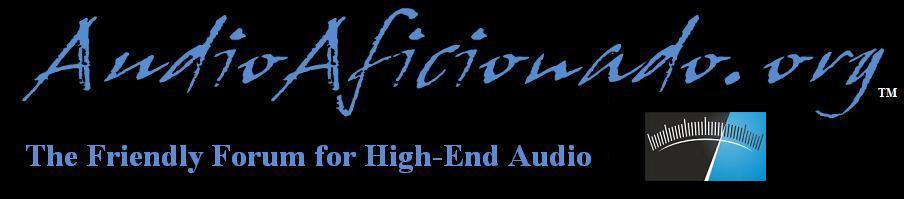
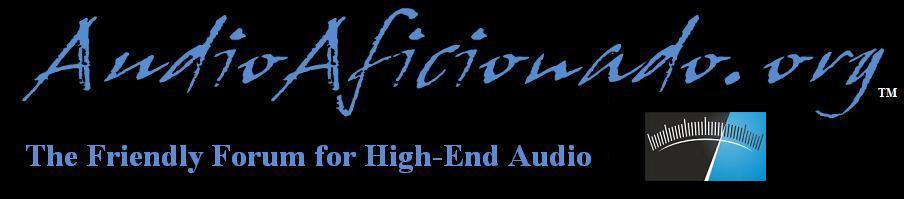 |
|
#1
|
||||
|
||||
|
In November I signed up with Roon and downloaded the software for a trial run. Initially I planned to use it as a music management software tool. In the future I may use it as a shell for streaming other services such as Tidal.
This is a diary of sorts to capture my experience with Roon and compare/contrast it with JRiver. I will list some pros and cons, specific tasks I performed to implement Roon and what I learned along the way. After downloading the software, I did an initial scan of the Roon User Guide online, printed what seemed to be the key sections that would get me started and started making my way the software. The User Guide is chock full of good information and is helpful but only if you take the time to read it. Here's where RTFM really matters. (RTFM = Read The F***ing Manual). Setting up Roon without any other assistance really requires you to go through the User Guide and become familiar with it. However, I did NOT follow the RTFM rules and became mired in errors and trying to correct mistakes I had made without knowing what I did wrong. It's kind of like driving with a blindfold on. Fun until you hit something. I eventually deleted the copy I had downloaded and installed a new copy of the software. Then I sat back and made my way through the relevant sections of the User Guide. I found I didn't need to read the whole dang thing but I did need to read and understand much more than I had the previous day. Tip # 1 - RTFM
__________________
Michael 4K QLED|Aerial Acoustics|McIntosh D100 - MC501 - MX151|Bluesound|Schiit|Wyrd4Sound
Last edited by Yamaki; 12-31-2018 at 04:54 PM. |
|
#2
|
|||
|
|||
|
+1 on the RTFM part [emoji41]
|
|
#3
|
||||
|
||||
|
After reading through the User Guide I discovered the mistakes I had made:
• I managed to set up two System Output devices. There is a way to set up zones (more than one player or DAC) but this wasn't the way to do it. I kept getting either a "Failure to intiate device" or a "Device in use" error messge. Tip # 2 - During initial setup only set up one System Output. You can set up zones later. • It appeared I had a very bad metadata transfer. However, I had tried to listen to music before Roon was done analyzing all the tracks contained in the folder I pointed it to. The result was missing pieces of metadata and failure to play music due to the conflict in System Output and the Roon analysis process running in the background. Tip # 3 - Let Roon analyze your music files before you try to play them. Depending on the number of files this could take some time. In my case, with over 8K files to read it took over 5 hours...the second time around. I completed the setup process for the second time and allowed Roon the time necessary to analyze the files. I carefully explored the Remote option. I used the Menu icon to see my tracks, artists and albums plus I saw all the setup functions I had explored and used the previous day. I was relieved to see my metadata was all there. Using the menu I navigated to the Tracks section, put the player on Random and hit the Play icon. Voila!!! Music came forth from my system and it was good. Tip # 4 - Become familiar with the menu icon and the functions included. Then I set up a test Playlist. I found a neat tip in the User Guide on how to avoid selecting and adding files one at a time. There is a sort of batch process you can use to select more than one file. Sure, even this method takes a bit of time but it's easier than adding them individually. Tip # 5 - When setting up a playlist use the multi-file addition function.
__________________
Michael 4K QLED|Aerial Acoustics|McIntosh D100 - MC501 - MX151|Bluesound|Schiit|Wyrd4Sound
|
|
#4
|
||||
|
||||
|
Next, I downloaded a copy of the Android version of the Remote Control software to my Galaxy tablet. It immediately connected to my network and the Roon Core on my music server. Once again I used the Menu icon to see my tracks, artists and albums.
I spent a bit more time learning how to set up and add another specific folder. Ultimately they will function much like playlists so the easiest way to listen to specific genres is to set up a Playlist. I also segregated my Holiday music into a separate file on my NAS so as not to mix it all in with the rest of the general library of everyday listening music. There are a few more tips on Network file hierarchy discussed below. Observations, Pros and Cons: • Con - RTFM. It is a long process. I can't stress this enough. It will really save you some anger and angst if you take the time. • Pro - Initial software setup and the user option selections are easier to navigate than JRiver's. • Pro -The Roon package is more intuitive. If you've iTunes or an Apple-centric software to play your digital files it will look familiar. • Pro - I don't need a special driver download to use my McIntosh D100 DAC as I did with JRiver which seemed to fail now and then requiring a new download. • Con - My D100 does not display the actual file bit depth and sample rate. According to my D100 display, all tracks are 24/192 which is not correct. I’ll have to determine if Roon upconverts all files to that value or if it’s a compatibility issue between Roon and McIntosh DACs. • Pro - Roon's user interface & album art display are superior to JRiver's. • Con - Adding tracks to a playlist was a bit more cumbersome than JRiver's. I haven't found a drag and drop method which made JRiver a bit faster to use in this respect. • Pro? Con? - I'm not sure if this is my imagination or if it's actually true but the music sounds different and in a better way. I've asked a couple of Roon users who also have McIntosh based systems and they report the same thing. • Con - Roon is a LOT more expensive than JRiver and is based on a subscription service. I could pay for 4 - 5 JRiver upgraded licenses with what it costs to subscribe to Roon for one (1) year. If I decide to keep it, I'll opt for the lifetime subscription to insulate myself from future subscription price increases and save some money in the long run (more than 4 years) based on today's lifetime rate.
__________________
Michael 4K QLED|Aerial Acoustics|McIntosh D100 - MC501 - MX151|Bluesound|Schiit|Wyrd4Sound
|
|
#5
|
||||
|
||||
|
A few days later I added a second Watched Folder to Roon and loaded up all the holiday music. I was concerned about having to sort through a bunch of files to pick out the relevant music for a Holidays playlist but I needn't have worried.
First, I went to Settings > Storage > Add Folder Music Server \ D: \ Music \ FLAC Music Server \ D: \ Music \ Holidays Then Roon analyzed the content of the sub folders, added the albums and tracks to the Library and I was ready to select some music for a new Playlist. I created the Playlist, then went to the Album view of my entire music collection. I sorted the albums by newest date added, which meant my new Holidays folder albums were displayed first in alphabetical order. I clicked on each album to view it. I could have drilled down into the contents of each album and selected specific tracks but decided to add the entire album to the playlist. Tip # 6 - Sorting by album name or by date added helps when wanting to add specific music to a new playlist. So now the Holidays music is ready to play. The next thing to explore, at least for me, was Tags. You can tag everything with whatever descriptor(s) you want, however, they aren't for me. Since I mix and match different tracks and genres into playlists, I won't be sorting thousands of tracks for anything specific. Rather, since sorting using the data already available within the Roon library database (artist name, album name, track name) is all I really need, I've decided to drop using them. So for now, I am just going to keep on listening and, if something comes up I want to try, I will make another entry in the diary. It does sound different from JRiver and I do enjoy using it. I am leaning towards continuing with my subscription and, unless some unforeseen and fatal flaw emerges, I'll convert to a lifetime subscription before my first year is up. I ran across this article and thought I'd share. It has some good tips and tricks in it for Roon users. http://www.theabsolutesound.com/articles/a-roon-primer/ At the end of the day Tags proved to be an option I would not use for my library. I found it cumbersome and the potential for not remembering what Tag descriptors I was using is a real thing for me. Creating playlists and Watched folders works best for me.
__________________
Michael 4K QLED|Aerial Acoustics|McIntosh D100 - MC501 - MX151|Bluesound|Schiit|Wyrd4Sound
Last edited by Yamaki; 12-31-2018 at 04:05 PM. |
|
#6
|
||||
|
||||
|
Alan Taffel's article on The Absolute Sound's website linked above mentions that he found Roon to sound better than it's competitors. When I was first told that by a friend who had adopted Roon some time ago, I scoffed. "It's only software, John! How could it sound 'better' or even 'different'?" He assured me that it did and I found that to be true. Don't ask me to explain it because I can't.
Alan Taffel takes a stab at explaining why in the article. As we all know, since we all hear differently, some of this may be subjective but as I sit here pounding away on my laptop and listening to Mark Knopfler and Emmylou Harris performing "Beyond My WIldest Dreams" from the "All The Roadrunning" album, I am once again struck by the fullness and detail I am hearing that exceeds anything that JRiver presented with the exact same file. Don't get me wrong...I liked JRiver. Program setup and user interface could use some work and simplification. The Wiki is difficult to use and finding information took a long time for me. Anyway, enough about the sonic and use differences between the two. For what it's worth, I am sticking with Roon. I took a break from configuring Roon any further after investigating Tags in Roon and just enjoyed the music for a couple of weeks. I am thoroughly enjoying Roon, it's interface and how it works. Then...a problem. I started to find that I was missing some files and metadata. Roon would give me a "File not found" error then move on to the next file in the Playlist. I wasn't sure what was going on but I was concerned that I had to go back to initial setup. I could not figure out why I was losing data!
__________________
Michael 4K QLED|Aerial Acoustics|McIntosh D100 - MC501 - MX151|Bluesound|Schiit|Wyrd4Sound
|
|
#7
|
||||
|
||||
|
Thanks for doing this. Quite an interesting journey - I still haven't RTFM, as -E- did most of the heavy lifting with my Silenzio. I find it much better than JRiver from an interface perspective, but am not sure about the sound perspective. For ease of use though, it's awesome. I'm just ready for integration with Qobuz, which sounds (to my ear, on my system) typically much better than Tidal.
|
|
#8
|
||||
|
||||
|
I got some help from the Roon community forum and their technical support folks that frequent that site in working through a couple of issues. I strongly suggest that, if you adopt Roon, you make good use of those resources and the Roon User Guide.
I have endeavored to use the correct terms, especially specific areas within Roon, but if you have any questions, accessing Roon's online community and poring through the User Guide are highly recommended. In post #3 above I showed the file folder setup I used during initial setup of Roon. I could not, for the life of me, connect to my NAS to set up a Network Share so all the music would be stored on, and accessed from, the NAS. So, for the time being, I partitioned the music server's HD and set up the folder on that box. But that basically duplicated the file load in the system because I ended up copying all the folders over from the NAS to the server. This was not the most efficient use of network resources but it got the job done. It did bug me that I hadn't figured out the proper folder hierarchy to use from within the NAS. Ultimately this was the cause of the missing files and metadata. I circled back to my initial setup of shared folders. My intent was to resolve the issues I had when trying to add a Network Share and manage the music through Roon from the NAS, and not the music server. Roon should able to access my Network Attached Storage (NAS) box - a Synology D415+ with 4-2TB solid state drives in a RAID 01 configuration - for the music files so I could avoid having two huge music directories on the network with one on the Endpoint running the Roon Core and one on the NAS. My issue was not one caused by Roon. Rather, it was all due to my being in a hurry and not practicing RTFM again. However, having learned my lesson, I managed to eliminate two errors that prevented me from making the shared folder connections. 1. When trying to connect to a shared folder from your NAS or similar storage box, use the right address. Even though my NAS has an IP address, what I really needed was it's network address. Tip 7: Use your NAS network address, not the IP address. Instead of using https://NASXX/Music/xxxx, use \\NASXX\xxxx. You'll note the shorter network path there. Here's why... 2. Roon will only "dig" down so far into a shared network file hierarchy. Another reason it would not connect was that my music file paths were too far down in that hierarchy. If I used \\NASXX\Music\FLAC Roon only went to the next level below \Music and it would import ALL the files into one shared folder. I needed to segregate FLAC from my Xmas folder, a MP3 folder, a New Music file and some others under \Music in order to build specific playlists. So I moved the FLAC, Xmas and New Music folders up in the hierarchy so they could be found one level below \\NASXX. I also added some numbers to them being 01, 02 & 03 respectively so they were at the top of the folder list under \\NASXX\ which eliminates some unwanted and unneeded searching on my part. Tip 8: Roon seems to only go one folder level down in the NAS file directory. So you need to shorten the path and place your watched folders on level down in the directory of your storage device. My path to my FLAC files is \\NASXX\01FLAC, the Holiday music path is \\NASXXX\02XMAS, etc... Think about how you want your various music folders organized and labeled so Roon can build a network share you can use. I don't see a limit on how many network share folders you can build but I'll explore that later. Tip 9. Before you populate the network share folder in Roon, organize the folders on your NAS so they are easy to find. I initially built a small shared folder in Roon to test the connection and my understanding of how it was supposed to work. I certainly didn't want to fail my own test, right? Here's what I did: 1. On my NAS I created a small folder called \\NASXX\Shared File Test and copied a few FLAC files over to it. 2. In Roon I accessed Settings > Storage and added that network share folder by clicking on the Add Folder button, then clicking on the Add Network Share link in the lower left of the Choose Music Folder popup box. 3. I entered the information necessary to access the NAS on the network (Network Share Location - \\NASXX\Shared File Test, Username, Password - Workgroup is not needed unless your NAS is part of a Workgroup set up under Windows) and clicked on Add Network Share. Roon made the connection and there was the file. Then I highlighted the new shared folder and clicked on the "Select This Folder" button while still in the "Choose Music Folder" popup box. 4. I went back to the Roon main menu > Playlists > clicked on the My Playlists button > +Add New Playlist. I created a playlist called Shared File Test (creative, right??? ). 5. Then I populated the playlist with the FLAC files from the new Shared File Test folder. 6. Fingers crossed, I went to the playlist and clicked on "Play Now". Success! At that point I built the three shared folders (FLAC, New Music, Xmas) following steps 2 & 3 above, then built some playlists for each. Once I tested each playlist to make sure they all worked, I freed up some space on the music server by deleting all those music files I had copied over to it, deleted the test playlist folder in the NAS and the Watched folder in Roon.
__________________
Michael 4K QLED|Aerial Acoustics|McIntosh D100 - MC501 - MX151|Bluesound|Schiit|Wyrd4Sound
Last edited by Yamaki; 12-31-2018 at 04:37 PM. |
|
#9
|
||||
|
||||
|
Many of us who have embraced the digital solution find we have a mix of files that have come into our collection at different times and from different sources.
They can be rips from CD's, downloads from online sellers such as HD Tracks, Linn Records, etc..., older Apple files, maybe there are some MP3s from friends, etc... For whatever reason they all have different volume levels when you play them. Instead of messing with the remote control all the time to modulate the volume, you can enable Volume Leveling in Roon. Tip #10 - Use Volume Leveling to remove the "ups and downs" in the volume level of individual files. 1. Go to your Zone Settings screen by clicking on the Zone icon at the lower right of your Roon screen. It probably looks like a speaker and it has the name of the zone under it. 2. A popup will appear with the name of the zone at the top. At the lower right of this box is what looks like the ubiquitous Windows speaker icon. Click on it. 3. Another small popup box will appear. Click on the gear icon to the far right.
__________________
Michael 4K QLED|Aerial Acoustics|McIntosh D100 - MC501 - MX151|Bluesound|Schiit|Wyrd4Sound
|
|
#10
|
|||
|
|||
|
Yamaki ...great thread....thank you for sharing
|
 |
|
|
| Audio Aficionado Sponsors | |