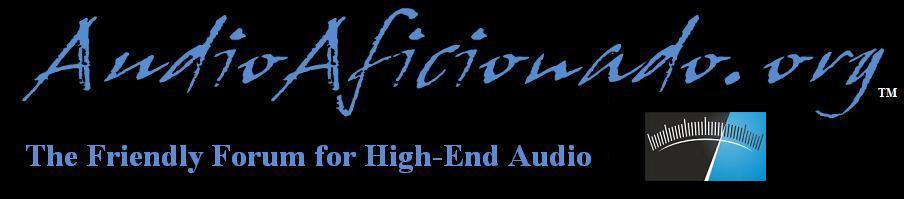
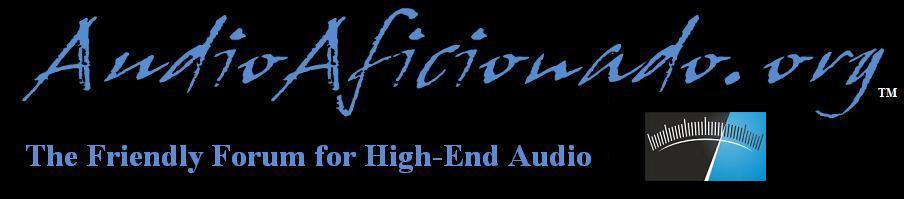 |
|
|||||||
| Vinyl & Accessories Food for the Soul |
 |
|
|
Thread Tools | Display Modes |
|
#1
|
||||
|
||||
|
The video shows you how to transfer your vinyl to your computer with an Apogee Duet A/D & D/A converter.
Apogee Electronics > Videos Blog Archive Duet: Vinyl Transfer Video Transcript “It’s easy enough to transfer your CD’s into iTunes. But what about transferring that rare record that is out of print? Or a cassette tape that may contain recordings of speeches, or even your High School rock band.You’ll want something that’s easy to use and sounds amazing. Apogee’s Duet is perfect for the job. Here’s what you’ll need besides your Duet and a computer. RCA to XLR male cables, turn table or tape deck, and a phono pre-amp.” “A phono pre-amp can be found on many home stereo receivers and on most DJ mixers. The simplest way to get started would be to use a receiver with a phono input and a tape out on it. Having your turntable connected to the phono input connect the left and right RCA tape out of the receiver to the XLR inputs of the Duet breakout cable. Left going to input 1, and right going to input 2.” “Now, anything you plug into the receiver, be it a turntable into the phono input, or a tape deck into a tape or aux input, can be recorded through Duet to your computer. If you’re only recording tapes, you can connect the output of your tape deck directly to the input of Duet as no phono pre amp is needed in this scenario.If you have a tape or record that is low in volume you can also connect into the quarter inch instrument inputs of the Duet by using a 1/4″ to RCA cable. You can then boost the level of it using Duet’s preamp.Keep in mind this is not a phono preamp.You would still need a phono preamp if you are connecting to a turntable.” “Now launch the Maestro software, and set the In 1 and In 2 to XLR line minus 10. Play your record and you should see the signal in the IN 1 and IN 2 meters.If you’re using the 1/4″ instrument inputs, you would set it to instrument, and you can now adjust the input gain. Maestro will not record the audio so you will need an application that will.Garage Band is already on every new Mac and records at high resolution. We will be using that. Launch Garage Band and set up a real instrument track. Under preferences, advanced, select the audio resolution. We are using the best setting here for the highest quality possible.” “Make sure your input source is set to stereo 1/2. Duet. You should now see level in Garage Band. Start the record over, hit the record button and record the full side of the album.Once it’s finished you can now simply cut the long file into individual tracks.The great thing about using Garage Band is that you can export the file directly to your iTunes library. Set the loop tool for the length of the song and do a save as to name it. If you are exporting to Itunes,you can also fill out the other song info, or you can just save it to your hard drive by clicking export onto disc and import to iTunes later.”
__________________
Mike ~Your pet is your best investment~  Preamps/tuners:McIntosh C50, C46, MR88, MR73, C2200, C22ce, Cary SPL-98L Integrate amps:McIntosh MA6100, Denon PMA2000ivr Amps: McIntosh Mc602, Mc2000, Mc275 MK-V, Cary 805ae mono blocks. Speakers: JMLab Mezzo Utopia, Focal Twin6 BE, Tannoy Mini Autograph Headphones: Sennheiser HD800, Beyer T1, Denon D7000, Grado RS1i, Sony MDR-SA5000, MDR-Z1000, AKG K701, and many many more Digital Sources:Sony SCD-1 & SCD777es, CDP-XA7es, 2010 Mac Mini Music Server, Amarra Mini player, Musical Fidelity V-Link & M1 DAC, Apogee Mini-DAC & Duet 2 Last edited by Dj_AmTraX; 04-25-2010 at 11:00 AM. |
 |
|
|
| Audio Aficionado Sponsors | |